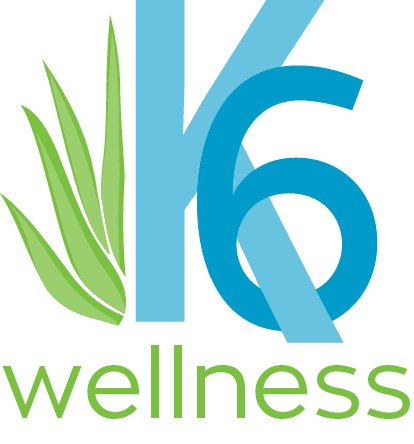Add Our Email to Your Safe Sender List
- Go to Gmail.com and log into your account.
- Click the gear icon at the top right corner.
- Click ‘See all settings.’
- Click on the ‘Filters and Blocked Addresses’ tab at the top.
- In the ‘The following filters are applied to all incoming mail:’ section, click ‘Create a new filter.’
- Enter info@k6wellness.com or clientcare@k6wellness.com in the ‘From’ field.
- Click ‘Create Filter.’
- Check ‘Never send it to Spam.’
- Click ‘Create Filter.’
Apple mail
- Select Mail | Preferences from the menu bar in Mac OS X Mail.
- Click the Rules tab.
- Click Add Rule.
- Type a name in the Description field, such as “Whitelist: taxcaddy.com” to identify the new rule.
- Make sure the criteria reads If any of the following conditions are met and that the From field is followed by Ends with.
- Enter the domain name you want to whitelist in the field next to the Ends with field. Add an @ sign before the domain name to make the filter specific. For example, to whitelist all mail from the taxcaddy.com domain type “@k6wellness.com” into the field.
- Click the plus sign next to the last condition to add another domain with the same criteria if you want to whitelist several domains.
- In the Perform the following actions section set the three fields to Move Message, to the mailbox, and Inbox or a different target folder.
- Click OK to save the rule.
- Close the Rules window.
MSN, Hotmail, Live, Yahoo
- Click the gear icon at the top right corner.
- Select ‘Mail’ in the far left column.
- Select ‘Junk email’ in the next column to the right.
- Under ‘Safe Senders and Domains’, click ‘+Add’.
- Type in k6wellness.com.
- Hit your ‘Enter’ key.
- Click ‘Save’.